Expenses_traker
📒 Expense Tracker Application
The Expense Tracker Application is a Python-based tool designed to help users manage their personal or business expenses. With a simple and user-friendly interface, it allows users to add, view, save, and load expense data for better financial tracking.
📋 Features
🎯 Core Features
- Add Expenses:
- Record expenses by entering the date, category, amount, and an optional description.
- View Expenses:
- Display all expenses in a tabular format within the app.
- Save Data:
- Save your expenses as a CSV file for future reference.
- Load Data:
- Load expense data from an existing CSV file.
🔍 Validation and Feedback
- Ensures that required fields (date, category, and amount) are filled in.
- Validates that the amount field contains numeric input.
- Displays error or success messages to guide user actions.
🖥️ User Interface
- Dropdown menu for selecting categories.
- Scrollable table for managing large datasets.
- Dedicated buttons for key actions (Add Expense, Save to CSV, Load from CSV, Exit).
Example ScreenShots
Interface
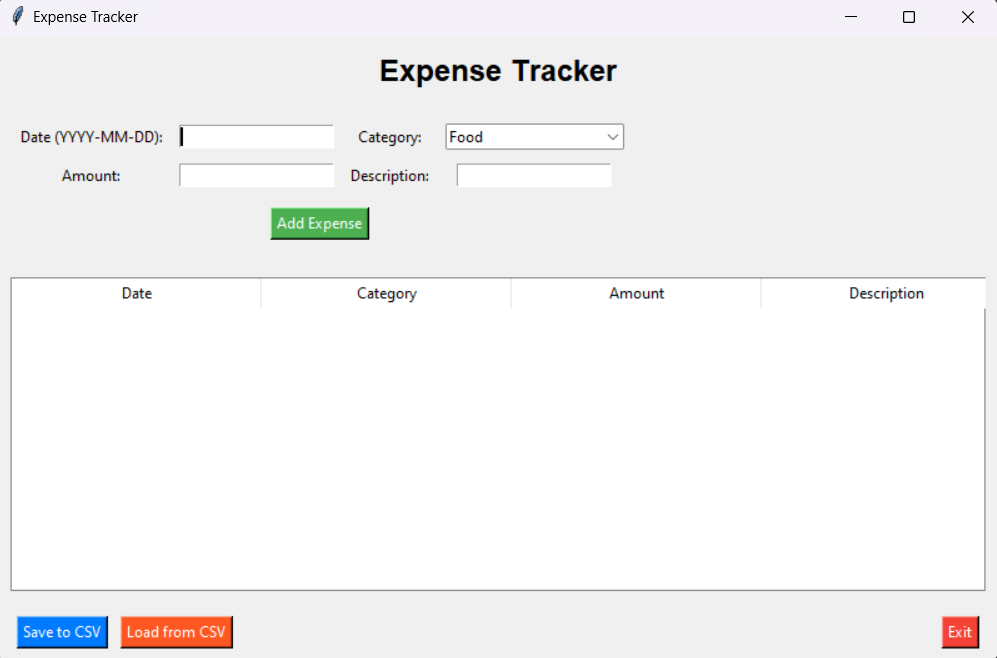
Desired Result
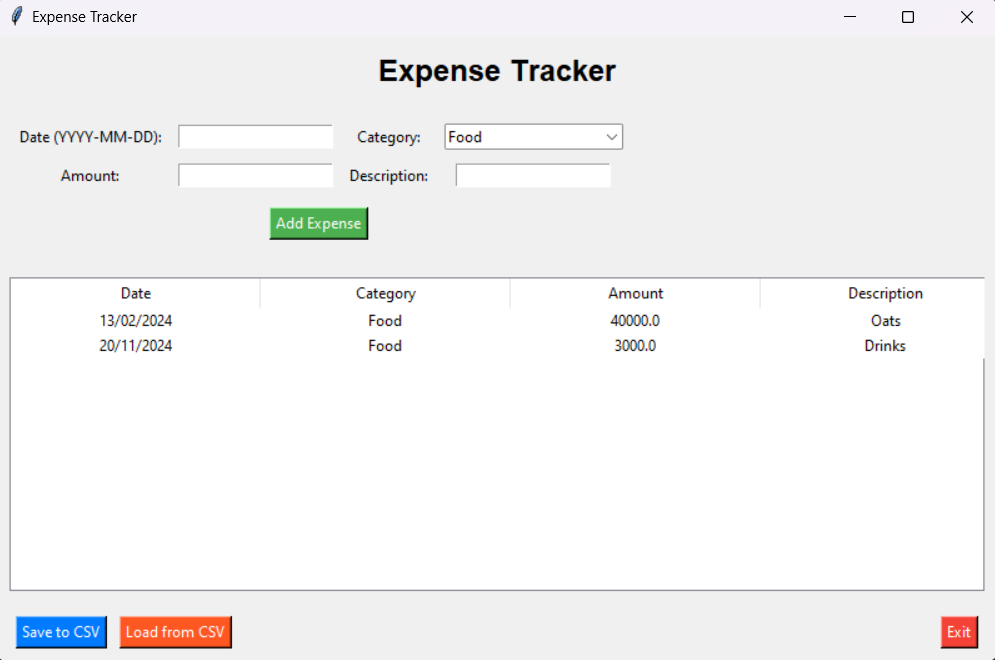
🛠️ Installation
Prerequisites
- Python 3.8 or later: Download Python
Required Libraries
- pandas: For handling tabular data.
- tkinter: For building the GUI (pre-installed with Python).
Install pandas via pip:
pip install pandas
Running the Application
- Download or clone the repository:
git clone https://github.com/Sid-cloud13/Expenses_traker.git cd expense-tracker - Run the application:
python expense_tracker.py
🚀 Usage Instructions
- Add an Expense:
- Fill in the required fields:
- Date: Enter in the format
YYYY-MM-DD. - Category: Select from the dropdown (Food, Transport, etc.).
- Amount: Enter a numeric value.
- Description: (Optional) Add any additional details.
- Date: Enter in the format
- Click the Add Expense button to record the entry.
- Fill in the required fields:
- Save Data:
- Click Save to CSV and choose a file name and location.
- The data will be saved in a CSV format for easy access.
- Load Data:
- Click Load from CSV and select a previously saved file.
- The table will populate with the data from the file.
- Exit:
- Click the Exit button to close the application.
📂 File Structure
expense_tracker.py # Main application script
README.md # Documentation file
💡 Example Usage Scenario
- Start the application.
- Add an expense for groceries on
2024-11-20under the Food category, with an amount of$50and a description of “Weekly shopping.” - Add additional expenses like transport, shopping, or utilities.
- Save all expenses to a file named
expenses_november.csv. - Reopen the application another day, load the saved file, and continue tracking.
🔒 Security Notes
- Data Privacy:
- The application does not transmit or store data externally.
- All data is saved locally in CSV format.
🚀 Future Enhancements
- Add functionality to:
- Edit and delete entries directly in the table.
- Filter expenses by date, category, or amount.
- Generate graphical reports and summaries.
- Introduce category customization (add/remove categories).
Happy expense tracking! 😊